How to convert .zoom files on Windows
Preface
It seems like Zoom does no longer allow you to convert the files just by clicking on them.
This guide explains how to convert .zoom files on Windows. Here you can find the guides for Linux and macOS.
I’m assuming that you’ve installed the Zoom client using the standard way.
Step 1
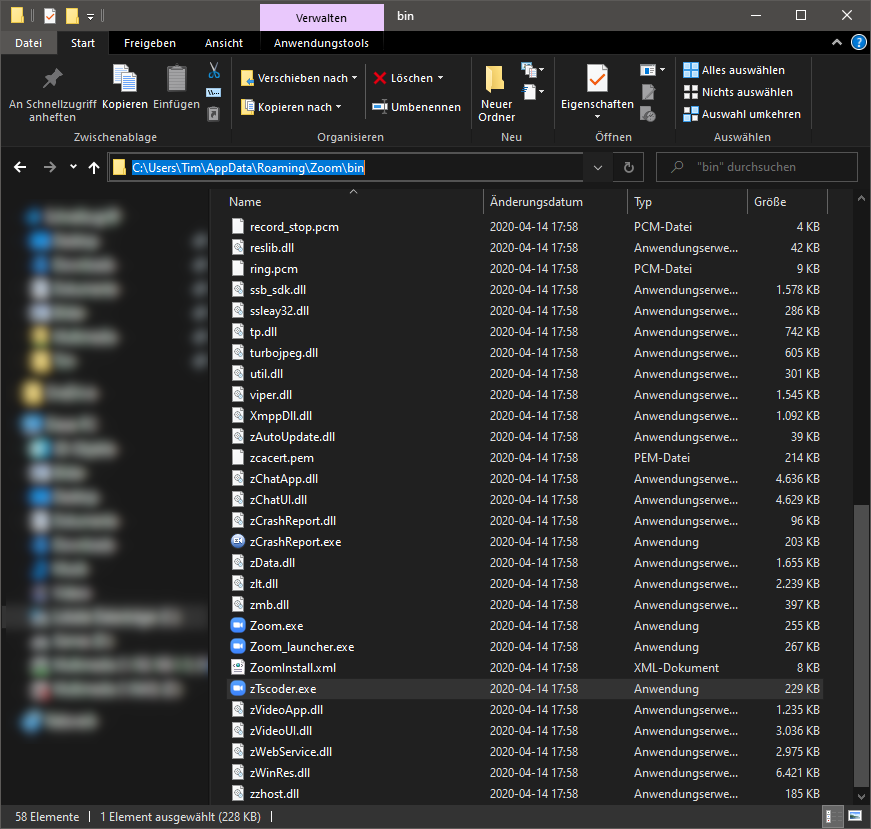
First you need to navigate to the Zoom application directory. It will be in C:\Users\<Your user name>\AppData\Roaming\Zoom\bin, as a shortcut you can click into the path input of your Explorer and type in %appdata% and press enter. This will take you to the [...]\AppDaya\Roaming\ folder. Now you can double-click on “Zoom” and then “bin”.
Step 2
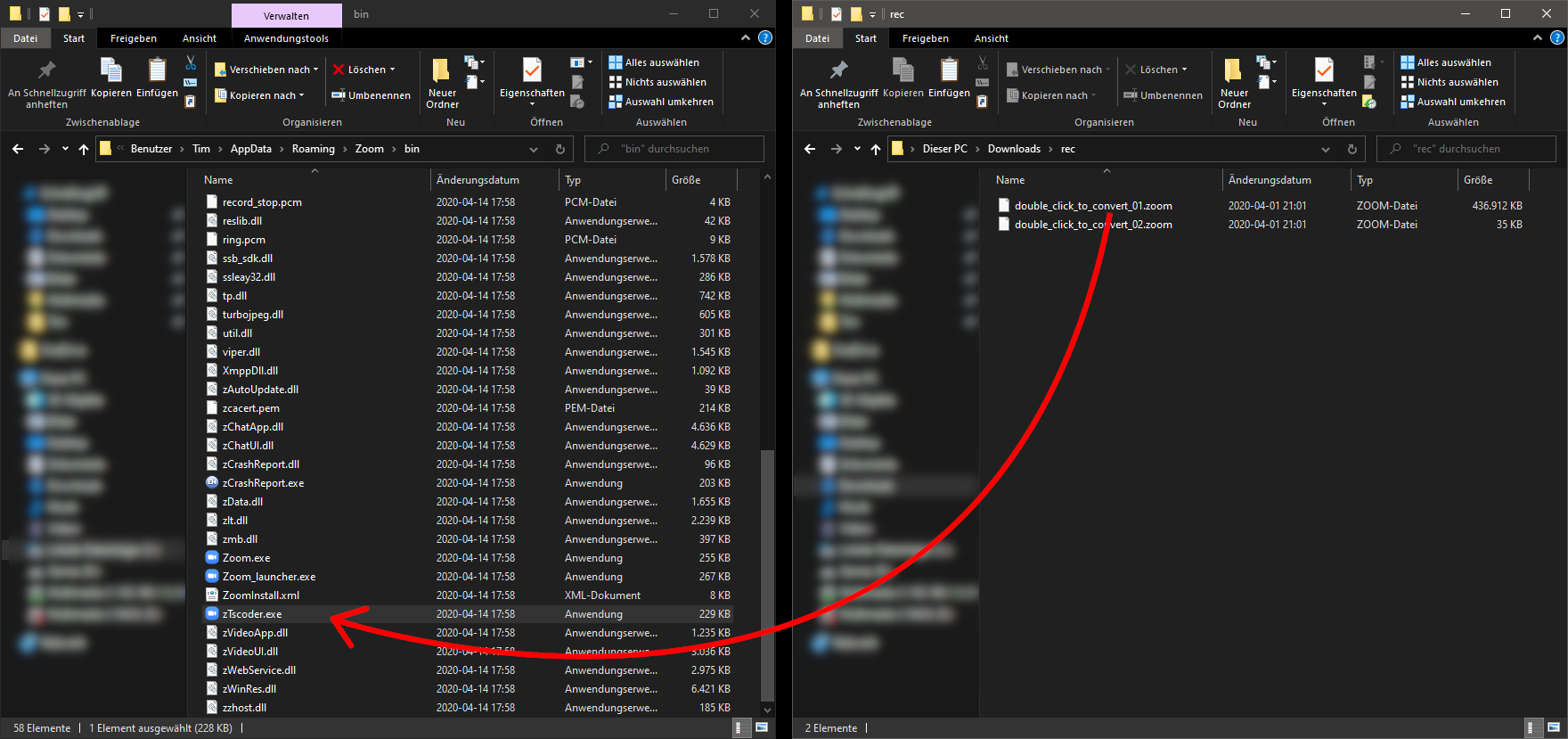
In this folder is a program named “zTscoder.exe”. Open the folder with your .zoom files in a new window. Now you drag the first file onto the zTscoder.exe in the first window.
Step 3
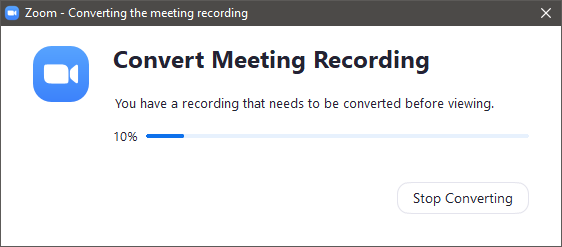
Zoom will now convert the file(s) and close the window. You can find the converted files in the same folder that your .zoom files were in.
Step 4
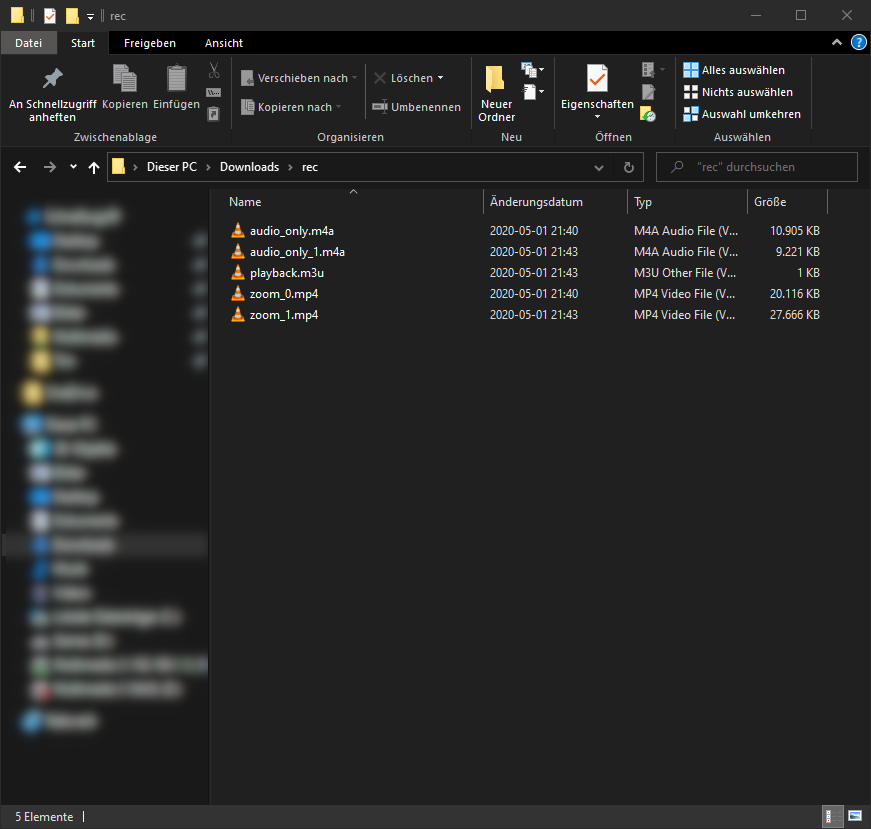
Once the conversion is complete, you can find the converted files in the same folder the original .zoom files were in.