How to restore the double-click to convert for .zoom files on Ubuntu/Linux
Preface
The Zoom installer doesn’t link the .zoom files to the converter app anymore. Last week I wrote posts about how to convert the files manually. While that works fine, it’s not convenient to always use the command line for the conversion.
This guide explains how to restore the ability to convert .zoom files by just double-clicking them on Ubuntu/Linux. Here you can find the guides for macOS and Windows.
I’m assuming that you’ve installed the Zoom client using the standard way.
Step 1
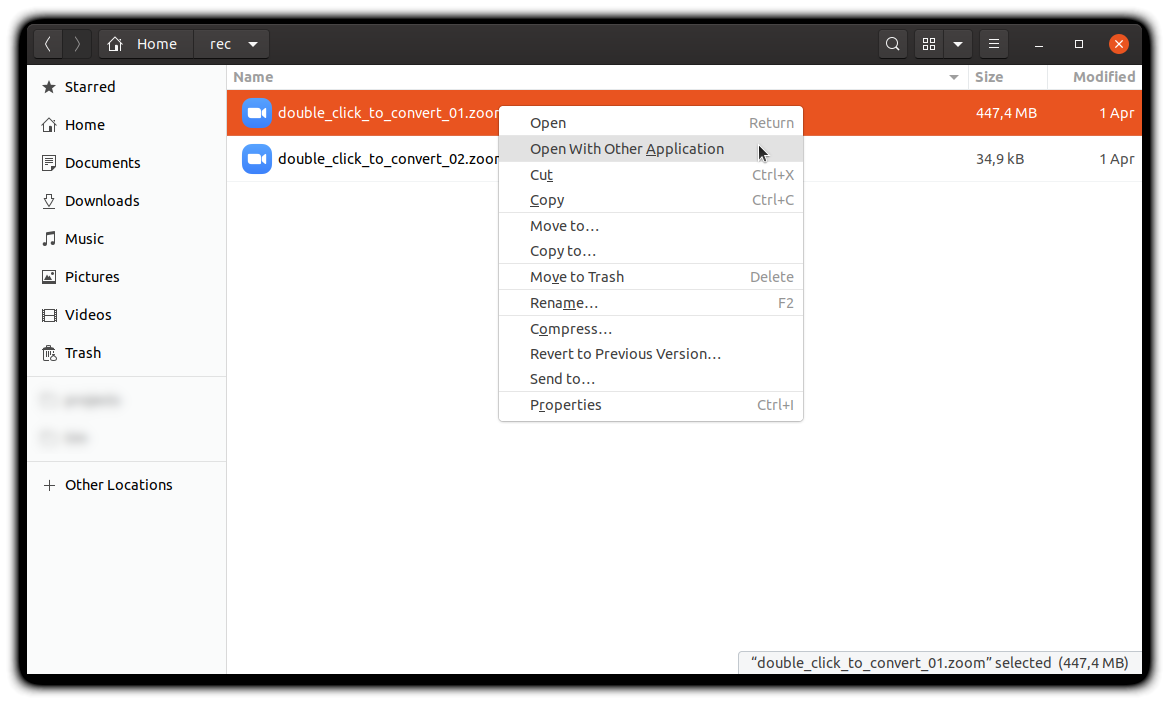
Open the folder with your .zoom files in Files and right-click the first one. Click on the ‘Open With Other Application’ entry.
Step 2
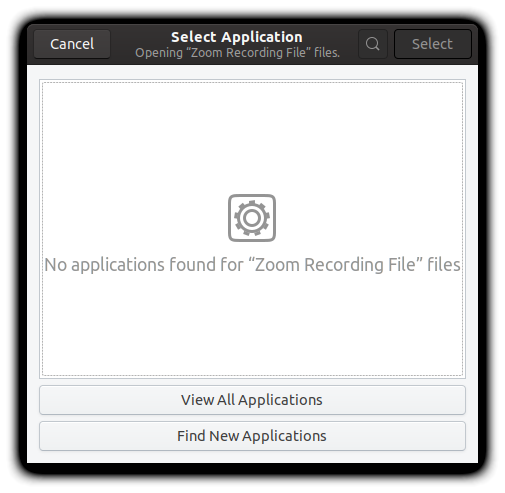
In the “Select Application” window click the “View All Applications” button to switch to the list of all applications.
Step 3
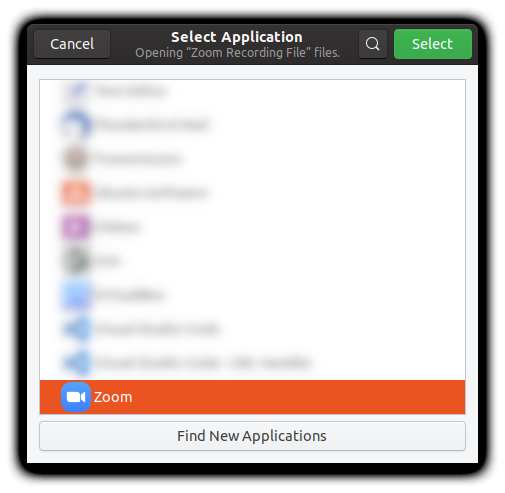
Find the “Zoom” entry in the list, select it by clicking on it and click on the “Select” button in the top right corner of the window.
Step 4
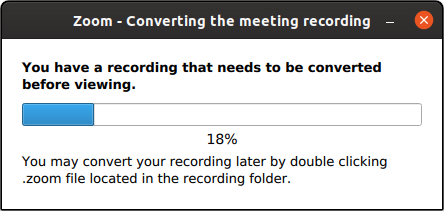
Zoom is now converting the file(s). This may take a while. Just grab your favorite beverage and wait.
Step 5
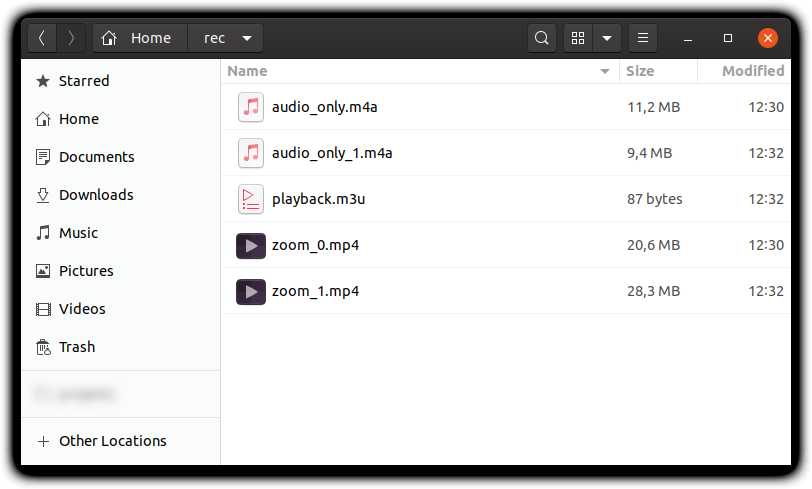
When it is done, the window will close. Now you can find the converted files in the folder the original .zoom files were in. If you want to convert the recordings in the future you just need to double-click the files.